Pairing a smart computer with a sensor
Pair a sensor that you want to use with smart computer.
Important
• Pairing (sensor ID synchronization) must be performed in order to use a sensor.
• Do not pair sensors at a race venue or in similar locations where there are a lot of other users. Doing so may cause the smart computer to be paired with another device.
• Pair all sensors that you intend to use.
• During pairing or when connected to a smartphone, if sensor information is stored in Cateye Cycling™, this information is written to the smart computer.
1. From the measurement screen, press OPTION for 2 seconds to switch to the sensor pairing screen.

![]()
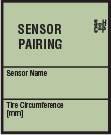 (2 seconds)Sensor pairing screenMeasurement screen
(2 seconds)Sensor pairing screenMeasurement screen![]()
* When the sensor pairing screen is left on for 1 minute, the smart computer returns to the measurement screen.
2. Press SS/LAP to start pairing.
![]()
3. Activate the sensor that you want to pair.
![]() Activating the sensor
Activating the sensor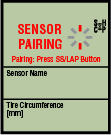
 Sensor activated
Sensor activated Synchronization completeReady for synchronization
Synchronization completeReady for synchronization![]()
The name of the synchronized sensor is displayed and pairing is completed.
• SP : Speed sensor
• ISC : Speed/cadence sensor
• CD : Cadence sensor
• HR : Heart rate sensor
• PW : Power sensor
* When pairing a sensor with a smart computer, a "C" is displayed after the sensor name.
Important
When the smart computer displays [ID FULL] on the screen and returns to the sensor pairing screen, the maximum number of sensors have been paired.
Up to 9 separate sensor IDs can be paired with the smart computer.
If the maximum number of sensors have been paired, in the sensor pairing screen, press OPTION for 4 seconds to clear all pairings.
Then re-pair the required sensors.
* Pairing standby time is 5 minutes.
Activate the sensor within this time.
* If you want to pair another sensor, repeat steps 2 and 3.
4. Press OPTION to return to the measurement screen.
![]()
Pairing is now complete.
If you have paired a sensor capable of speed measurement, proceed with setting the tire circumference.
Copyright © 2018 CATEYE Co,.Ltd.

