Pairing with a sensor
Smart computer can be used with sensors compatible with Bluetooth SMART. Pair it with optional accessories or commercial sensors as required.
Important
• Pairing is necessary to use a smart computer or a sensor.
• When using an iPhone, you cannot sync settings of commercial sensors.
When measuring in Sensor Direct Mode, it is necessary to configure sensor settings separately via smart computer.
![]() 1. Switching to Sensor Direct Mode
1. Switching to Sensor Direct Mode
Smartphone
1. Verify that [Connect] is set to ON in the ![]() (MENU), and then tap [Device].
(MENU), and then tap [Device].
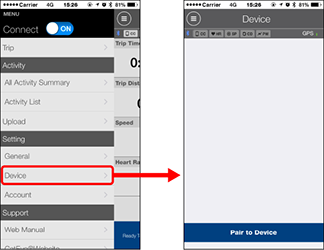
Tap [Pair to Device] to start pairing.
2. Activate the sensor.
When Cateye Cycling™ detects the sensor signal, a message is displayed on the smartphone.
Tap [Pair]. The synchronized sensor is displayed on the [Device] screen and pairing is completed.
* When pairing a sensor with Cateye Cycling™, an "A" is displayed after the sensor name.
* If you have paired a sensor capable of speed measurement, proceed to step 3.
3. Set the tire circumference for a sensor capable of speed measurement.
Tap [Device], and then tap [Sensor name] > [Tire Circumference] (the length of the outer circumference of the tire).
Select the tire circumference according to the tire size written on the side of the tire.
![]() Determining tire circumference
Determining tire circumference
* Default value: 2096 mm (700x23c)
* Requires to set tire circumference for each sensor.
* You can also change sensor names and cancel pairing from this screen.
Sensor pairing is now complete.
* If you want to pair another sensor, repeat the same procedure again.
Important
Cadence, heart rate, and power data will not be displayed under the initial configuration.
Change the measurement screen to be able to display measured values from paired sensors.
Copyright © 2018 CATEYE Co,.Ltd.

